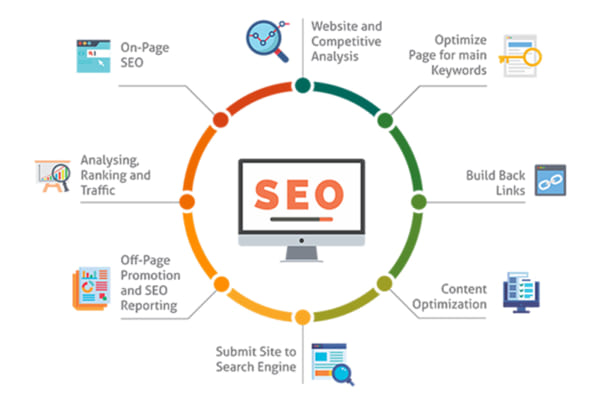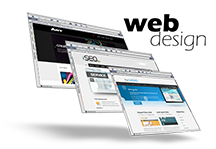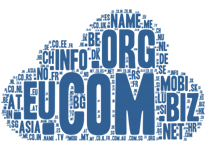Trong thời buổi hiện nay, để thu hút, giữ chân được các độc giả ghé thăm website của bạn không chỉ là có nội dung hay hữu ích mà bên cạnh đó một yếu tố có làm tăng lượt truy cập người xem không, có thu hút các độc giả hay không đó chính là hiệu ứng website. Bài viết này Ngocthang.net sẽ chia sẻ giúp các bạn cách làm hiệu ứng Animation trong CSS cho Website.
Animation được giới thiệu trong phiên bản CSS3, cho phép tạo hiệu ứng chuyển động mà không cần sử dụng đến Javascript hay Flash.

Hiệu ứng Animation trong CSS là gì?
MỤC LỤC
Animation được hiểu là hiệu ứng chuyển động, sử dụng để tạo hiệu ứng di chuyển cho các phần tử và được ứng dụng khá nhiều trong các website hiện nay. Để tạo một chuyển động Animation, bạn cần phải có các keyframe. Mỗi keyframe sẽ được chạy ở một thời điểm xác định và trong keyframe đó nó quy định việc phần tử sẽ di chuyển ra sao.
Ngoài ra, Animation còn gồm một số thuộc tính quy định các chi tiết khá quan trọng của hiệu ứng thường đi kèm như:
- Thuộc tính animation-name
- Thuộc tính animation-duration
- Thuộc tính animation-timing-function
- Thuộc tính animation-delay
- Thuộc tính animation-iteration-count
- Thuộc tính aniamtion-direction
- Thuộc tính animation-fill-mode
Cùng Ngocthang.net tìm hiểu kỹ hơn về keyframe và các thuộc tính cần thiết trong nội dung tiếp theo.
Quy tắc Keyframe
Bên trong quy tắc này, bạn xác định các keyframe để quy định việc phần tử sẽ chuyển động ra sao tại mỗi thời điểm nhất định.
Cú pháp của keyframe:
@keyframes Name {
/*code*/
}
- Name: tên của animation bạn muốn tạo.
- code: Các đoạn code quy định tiến trình chuyển động. Có 2 dạng:
- Sử dụng phần trăm từ 0% đến 100%.
- from…to: thiết lập giá trị từ khởi đầu (from – tương đương với 0%) đến kết thúc (to – tương đương với 100%).
Để chuyển động xảy ra cần phải kết nối @keyframes với phần tử.
Ví dụ 1: Thay đổi màu nền background, sử dụng cú pháp from…to:
/* Code animation */
@keyframes example {
from {background-color: pink;}
to {background-color: purple;}
}
/* Áp dụng animation vào phần tử */
div {
width: 100px;
height: 100px;
background-color: purple;
animation-name: example;
animation-duration: 4s;
}
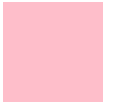
Ví dụ 2: Thay đổi màu nền background, sử dụng cú pháp %:
/* Code animation */
@keyframes example {
0% {background-color: crimson;}
25% {background-color: lightsalmon;}
50% {background-color: pink;}
100% {background-color: indigo;}
}
/* Áp dụng animation vào phần tử */
div {
width: 100px;
height: 100px;
background-color: crimson;
animation-name: example;
animation-duration: 4s;
}

Code đầy đủ:
<!DOCTYPE html>
<html>
<head>
<style>
div {
width: 100px;
height: 100px;
background-color: Crimson;
-webkit-animation-name: example;
-webkit-animation-duration: 4s;
animation-name: example;
animation-duration: 4s;
}
@-webkit-keyframes example {
0% {background-color: Crimson;}
25% {background-color: LightSalmon;}
50% {background-color: pink;}
100% {background-color: purple;}
}
/* Cú pháp tiêu chuẩn */
@keyframes example {
0% {background-color: Crimson;}
25% {background-color: LightSalmon;}
50% {background-color: pink;}
100% {background-color: indigo;}
}
</style>
</head>
<body>
<div></div>
</body>
</html>
Ví dụ 3: Thay đổi cả màu nền và vị trí của phần tử <div> khi animation đạt 25%, 50% và 100%:
/* Code animation */
@keyframes example {
0% {background-color:red; left:0px; top:0px;}
25% {background-color:yellow; left:200px; top:0px;}
50% {background-color:blue; left:200px; top:200px;}
75% {background-color:green; left:0px; top:200px;}
100% {background-color:red; left:0px; top:0px;}
}
/* Áp dụng animation vào phần tử */
div {
width: 100px;
height: 100px;
position: relative;
background-color: red;
animation-name: example;
animation-duration: 4s;
}
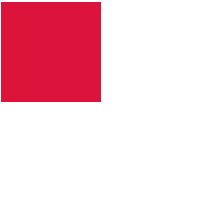
Code đầy đủ:
<!DOCTYPE html>
<html>
<head>
<style>
div {
width: 100px;
height: 100px;
background-color: crimson;
position: relative;
-webkit-animation-name: example; /* Safari 4.0 - 8.0 */
-webkit-animation-duration: 4s; /* Safari 4.0 - 8.0 */
animation-name: example;
animation-duration: 4s;
}
/* Safari 4.0 - 8.0 */
@-webkit-keyframes example {
0% {background-color:crimson; left:0px; top:0px;}
25% {background-color:lightsalmon; left:200px; top:0px;}
50% {background-color:seagreen; left:200px; top:200px;}
75% {background-color:midnightblue; left:0px; top:200px;}
100% {background-color:indigo; left:0px; top:0px;}
}
/* Cú pháp tiêu chuẩn */
@keyframes example {
0% {background-color:crimson; left:0px; top:0px;}
25% {background-color:lightsalmon; left:200px; top:0px;}
50% {background-color:seagreen; left:200px; top:200px;}
75% {background-color:midnightblue; left:0px; top:200px;}
100% {background-color:indigo; left:0px; top:0px;}
}
</style>
</head>
<div></div>
</body>
</html>
Lưu ý: Để tạo ra hiệu ứng Animation trong CSS, bạn phải xác định ít nhất hai điều:
- Thuộc tính animation-duration là khoảng thời gian diễn ra hiệu ứng. Nếu phần duration không được chỉ định sẽ không xảy ra hiệu ứng vì giá trị mặc định bằng 0.
- Thuộc tính animation-name xác định phần tử sẽ thực thi animation nào.
Thuộc tính animation-delay
Thuộc tính animation-delay sử dụng để xác định khoảng thời gian trì hoãn giữa thời gian một thuộc tính thay đổi và lúc hiệu ứng animation thực sự bắt đầu.
Ví dụ 1: Độ trễ 1 giây trước khi bắt đầu hiệu ứng.
div {
width: 100px;
height: 100px;
position: relative;
background-color: red;
animation-name: example;
animation-duration: 4s;
animation-delay: 1s;
}
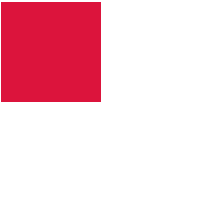
Code đầy đủ:
<!DOCTYPE html>
<html>
<head>
<style>
div {
width: 100px;
height: 100px;
background-color: crimson;
position: relative;
-webkit-animation-name: example; /* Safari 4.0 - 8.0 */
-webkit-animation-duration: 4s; /* Safari 4.0 - 8.0 */
-webkit-animation-delay: 2s; /* Safari 4.0 - 8.0 */
animation-name: example;
animation-duration: 4s;
animation-delay: 1s;
}
/* Safari 4.0 - 8.0 */
@-webkit-keyframes example {
0% {background-color:crimson; left:0px; top:0px;}
25% {background-color:lightsalmon; left:200px; top:0px;}
50% {background-color:seagreen; left:200px; top:200px;}
75% {background-color:midnightblue; left:0px; top:200px;}
100% {background-color:indigo; left:0px; top:0px;}
}
/* Standard syntax */
@keyframes example {
0% {background-color:crimson; left:0px; top:0px;}
25% {background-color:lightsalmon; left:200px; top:0px;}
50% {background-color:seagreen; left:200px; top:200px;}
75% {background-color:midnightblue; left:0px; top:200px;}
100% {background-color:indigo; left:0px; top:0px;}
}
</style>
</head>
<body>
<div></div>
</body>
</html>
Animation-delay chấp nhận cả giá trị âm. Nếu sử dụng các giá trị âm, animation sẽ bắt đầu như kiểu phần tử đã phát trong N giây.
Ví dụ 2: Animation sẽ bắt đầu như thể nó đã phát được 2 giây:
div {
width: 100px;
height: 100px;
position: relative;
background-color: red;
animation-name: example;
animation-duration: 4s;
animation-delay: -2s;
}

Thuộc tính animation-iteration-count
Thuộc tính animation-iteration-count sử dụng để thiết lập số lần thực hiện một animation. Giá trị thường là:
- Một số lần nhất định
- infinite: animation lặp lại liên tục và vô hạn
Ví dụ 1: Animation chạy 3 lần và dừng lại
div {
width: 100px;
height: 100px;
position: relative;
background-color: red;
animation-name: example;
animation-duration: 4s;
animation-iteration-count: 3;
}

Ví dụ 2: Animation lặp lại liên tục và vô hạn
div {
width: 100px;
height: 100px;
position: relative;
background-color: red;
animation-name: example;
animation-duration: 4s;
animation-iteration-count: infinite;
}

Thuộc tính animation-direction
Thuộc tính animation-direction sử dụng để xác định chiều chạy của animation. Các giá trị mà animation-direction có thể nhận là:
- normal: animation di chuyển bình thường tiến về phía trước (mặc định)
- reverse: animation di chuyển theo hướng ngược lại, lui về sau.
- alternate: animation di chuyển tiến về trước, sau đó lui theo hướng ngược lại
- alternate-reverse: animation di chuyển ngược lại trước, rồi đổi chiều tiến về trước.
Ví dụ 1: Chạy animation theo hướng ngược lại
div {
width: 100px;
height: 100px;
position: relative;
background-color: crimson;
animation-name: example;
animation-duration: 4s;
animation-direction: reverse;
}
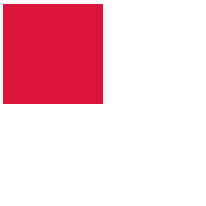
Ví dụ 2: Chạy animation với giá trị alternate
div {
width: 100px;
height: 100px;
position: relative;
background-color: crimson;
animation-name: example;
animation-duration: 4s;
animation-iteration-count: 2;
animation-direction: alternate;
}

Ví dụ 3: Chạy animation với giá trị alternate-reverse
div {
width: 100px;
height: 100px;
position: relative;
background-color: crimson;
animation-name: example;
animation-duration: 4s;
animation-iteration-count: 2;
animation-direction: alternate-reverse;
}
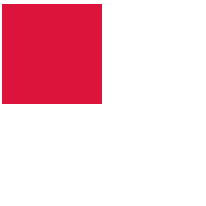
Code đầy đủ để bạn tham khảo:
<!DOCTYPE html>
<html>
<head>
<style>
div {
width: 100px;
height: 100px;
background-color: crimson;
position: relative;
-webkit-animation-name: example;
-webkit-animation-duration: 4s;
-webkit-animation-direction: reverse;
animation-name: example;
animation-duration: 4s;
animation-direction: alternate-reverse;
animation-iteration-count: 2;
}
/* Safari 4.0 - 8.0 */
@-webkit-keyframes example {
0% {background-color:crimson; left:0px; top:0px;}
25% {background-color:lightsalmon; left:200px; top:0px;}
50% {background-color:seagreen; left:200px; top:200px;}
75% {background-color:midnightblue; left:0px; top:200px;}
100% {background-color:indigo; left:0px; top:0px;}
}
/* Standard syntax */
@keyframes example {
0% {background-color:crimson; left:0px; top:0px;}
25% {background-color:lightsalmon; left:200px; top:0px;}
50% {background-color:seagreen; left:200px; top:200px;}
75% {background-color:midnightblue; left:0px; top:200px;}
100% {background-color:indigo; left:0px; top:0px;}
}
</style>
</head>
<body>
<div></div>
</body>
</html>
Thuộc tính animation-timing-function
Thuộc tính animation-timing-function dùng để xác định tốc độ thay đổi khi hiệu ứng di chuyển.
Các giá trị có sẵn như sau:
- ease: tạo hiệu ứng chuyển đổi khi bắt đầu thì chậm sau đó nhanh dần và gần kết thúc lại chậm dần (giá trị mặc định).
- linear: tạo hiệu ứng chuyển đổi từ lúc bắt đầu với lúc kết thúc tốc độ là như nhau.
- ease-in: tạo hiệu ứng chuyển đổi chậm lúc bắt đầu.
- ease-out: tạo hiệu ứng chuyển đổi chậm lúc kết thúc.
- ease-in-out: tạo hiệu ứng chuyển đổi chậm cả lúc bắt đầu và kết thúc.
- cubic-bezier(n,n,n,n): cho phép bạn xác định một giá trị của riêng mình theo hàm bezier (Ngocthang.net sẽ giới thiệu ở một bài riêng sau nhé).
#div1 {animation-timing-function: linear;}#div2 {animation-timing-function: ease;}#div3 {animation-timing-function: ease-in;}#div4 {animation-timing-function: ease-out;}#div5 {animation-timing-function: ease-in-out;}

Bạn tự chạy theo code sau để thấy rõ sự khác nhau nhé:
<!DOCTYPE html><html><head><style>body{background-color:#e9d8f4}div {width: 100px;height: 50px;background-color: #58257b;color:white;font-family:arial;position: relative;-webkit-animation: mymove 5s infinite; /* Safari 4.0 - 8.0 */animation: mymove 5s infinite;}/* Safari 4.0 - 8.0 */#div1 {-webkit-animation-timing-function: linear;}#div2 {-webkit-animation-timing-function: ease;}#div3 {-webkit-animation-timing-function: ease-in;}#div4 {-webkit-animation-timing-function: ease-out;}#div5 {-webkit-animation-timing-function: ease-in-out;}/* Cú pháp tiêu chuẩn */#div1 {animation-timing-function: linear;}#div2 {animation-timing-function: ease;}#div3 {animation-timing-function: ease-in;}#div4 {animation-timing-function: ease-out;}#div5 {animation-timing-function: ease-in-out;}/* Safari 4.0 - 8.0 */@-webkit-keyframes mymove {from {left: 0px;}to {left: 500px;}}/* Cú pháp tiêu chuẩn */@keyframes mymove {from {left: 0px;}to {left: 500px;}}</style></head><body><div id="div1">linear</div><br><div id="div2">ease</div><br><div id="div3">ease-in</div><br><div id="div4">ease-out</div><br><div id="div5">ease-in-out</div></body></html>
Thuộc tính animation-fill-mode
Hiệu ứng Animation trong CSS không gây ảnh hưởng đến phần tử trước khi chạy keyframe đầu tiên và sau khi keyframe cuối cùng kết thúc. Và thuộc tính animation-fill-mode sử dụng để thay đổi trạng thái của phần tử trước khi bắt đầu sau khi kết thúc Animation.
Các giá trị có sẵn như sau:
- none: khi animation không hoạt động thì nó sẽ giữ nguyên trạng thái bất động của phần tử, không thêm một style nào vào thành phần (mặc định).
- forwards: khi animation không hoạt động sau khi kết thúc animation, giá trị này sẽ apply các thuộc tính của lần cuối cùng xuất hiện trong keyframe vào trạng thái của phần tử (phụ thuộc vào animation-direction và animation-iteration-count).
- backwards: khi animation không hoạt động trước khi bắt đầu animation (đang trong thời gian delay), giá trị này sẽ apply các thuộc tính của lần xuất hiện đầu tiên trong keyfame vào trạng thái của phần tử (phụ thuộc vào thuộc tính anmation-direction).
- both: kết hợp cả forwards và backwards cho trạng thái phần tử.
#div1 {-webkit-animation-fill-mode: none;}
#div2 {-webkit-animation-fill-mode: forwards;}
#div3 {-webkit-animation-fill-mode: backwards;}
#div4 {-webkit-animation-fill-mode: both;}
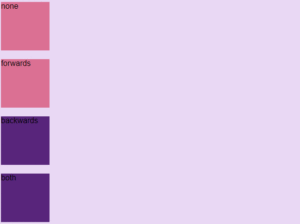
Bạn thử tự demo để xem rõ sự khác biệt nhé, code đầy đủ đây:
<!DOCTYPE html>
<html>
<head>
<style>
body{background-color: #e9d8f4}
div {
width: 100px;
height: 100px;
background: pink;
font-family:arial;
position: relative;
-webkit-animation-name: example;
-webkit-animation-duration: 3s;
-webkit-animation-delay: 2s;
animation-name: example;
animation-duration: 3s;
animation-delay: 2s;
}
/* Safari 4.0 - 8.0 */
#div1 {-webkit-animation-fill-mode: none;}
#div2 {-webkit-animation-fill-mode: forwards;}
#div3 {-webkit-animation-fill-mode: backwards;}
#div4 {-webkit-animation-fill-mode: both;}
/* Cú pháp tiêu chuẩn */
#div1 {-webkit-animation-fill-mode: none;}
#div2 {-webkit-animation-fill-mode: forwards;}
#div3 {-webkit-animation-fill-mode: backwards;}
#div4 {-webkit-animation-fill-mode: both;}
/* Safari 4.0 - 8.0 */
@-webkit-keyframes example {
from {left: 0px; background-color: purple;}
to {left: 500px; background-color: pink;}
}
@keyframes example {
from {left: 0px; background-color: purple;}
to {left: 500px; background-color: pink;}
}
</style>
</head>
<body>
<div id="div1">none</div><br>
<div id="div2">forwards</div><br>
<div id="div3">backwards</div><br>
<div id="div4">both</div><br>
</body>
</html>
Gộp chung các thuộc tính
Ta có một animation khai báo đầy đủ 6 thuộc tính như sau:
div {
animation-name: example;
animation-duration: 5s;
animation-timing-function: linear;
animation-delay: 2s;
animation-iteration-count: infinite;
animation-direction: alternate;
}
Tuy nhiên trong một vài trường hợp, việc khai đầy đủ như trên là không cần thiết và dài dòng. Vì vậy CSS hỗ trợ chúng ta một thuộc tính có thể khai báo toàn bộ giá trị của các thuộc tính trên, đó là thuộc tính animation.
Cú pháp sử dụng hiệu ứng Animation trong CSS như sau (chú ý thứ tự khai báo):
animation: name | duration | timing-function | delay | iteration-count | direction | fill-mode
Vậy ví dụ trên có thể được khai báo ngắn gọn trong 1 dòng như sau:
div {
animation: example 5s linear 2s infinite alternate;
}
Trên đây là tổng hợp chi tiết cách làm hiệu ứng Animation trong CSS Ngọc Thắng muốn chia sẻ tới bạn đọc. Nếu có thắc mắc, hãy đặt câu hỏi bằng cách comment bên dưới, qua email, hoặc liên hệ trực tiếp qua Hotline: 098 148 1368 để được giải đáp chi tiết nhé.
Tôi là Trần Đức Thắng, hiện đang là CEO & Co-Founder của Công Ty Ngọc Thắng. Tôi phát triển với nền tảng thiết kế website, SEO và Inbound Marketing. Hiện nay Ngọc Thắng cung cấp dịch vụ thiết kế website, SEO, quảng cáo Google Ads… Với kinh nghiệm triển khai nhiều dự án những năm qua, đội ngũ của Ngọc Thắng không ngừng nỗ lực mang đến những dịch vụ tốt với chi phí thấp nhất cho quý khách hàng.!